How To Escape The Digital Rabbit Hole
This week I want to share with you a tool that has recently found itself back at the top of my go-to list of distraction-busting resources.
You see, not too long ago, I found myself pulled into the world of retro audio equipment. So much so that eBay was becoming my second home!
Somewhere between bidding for a vintage Walkman and perusing old-school CDs and cassettes, I had this realisation… I was spending way too much time on eBay!
Watching the countdown on auctions, checking my watchlist, putting in bids… sometimes even when I was supposed to be working!
Not ideal, right?
I was knee-deep in a digital rabbit hole and I had to admit I had become a little bit addicted!
Now don’t get me wrong, there’s nothing quite like the thrill of securing a Sony MiniDisc recorder at a bargain price 🤩, but at the cost of my productivity?
That’s a hard pill to swallow!
That’s when I rekindled my relationship with an app called Freedom.
Escaping The Matrix

Freedom had been my exit from ‘The Matrix’ once before
After developing pretty solid habits that helped me deal with distractions I hadn’t needed it for quite a while… until my little foray into eBay retro tech 🫣
It’s a nifty little app that can block specific websites or apps on Mac, Windows, Android, iOS, or Chrome.
It’s basically a switch-off button for your digital distractions, freeing up your time and mental energy.
Before starting work I got into the (not so great) habit of ‘just checking’ eBay and finding myself still engrossed in it half an hour later.
So one evening, I fired up Freedom on my Macbook and iPhone and scheduled Freedom sessions to block eBay and other distracting websites and apps starting from 8:30am the following day.
I remember sitting down at my laptop the following morning after taking the dogs for a walk.
I logged into eBay as usual, but about 5 minutes in, Freedom took charge!
It closed my web browser on my Mac, the eBay App, plus all it’s notifications on my iPhone, and stopped me from re-opening them.
“Ah-ha! Nice one yesterday Steve!” I thought to my myself, smiling… “Time to get to work!”
Your Digital Life Raft Across All Your Devices
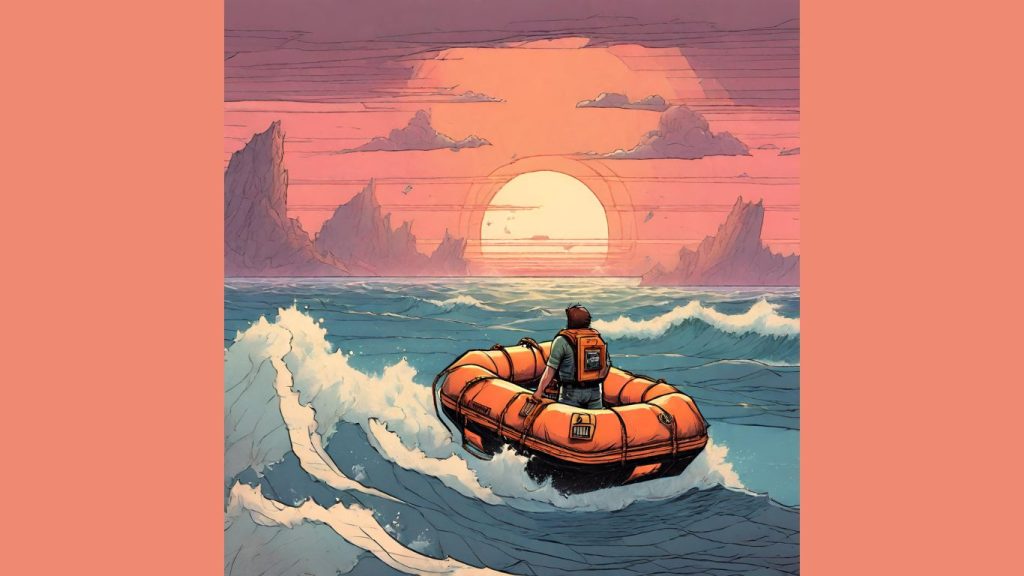
And as easy as that, my habit of bidding on eBay was toned down, my stress levels began to dip, and my productivity saw a significant upswing.
So if you’ve ever wondered, how to keep yourself from being lured into digital black holes of unproductivity, the Freedom app could well be your digital life raft in an ocean of distractions.
If you’ve tried other blocking software you’ll know they usually only work on the device you’re using at that moment.
This is where Freedom stands out from the crowd.
It can block distractions—both websites and apps—on all of your devices, simultaneously.
Once a session starts, your distractions are put on hold across the board.
This is great because those sneak-peeks at your mobile when you’re supposed to be working are hard to stop.
These companies spend billions try to addict us to their apps… and they do a very good job!
I can almost guarantee that even when you know Freedom is blocking everything on your phone, you’ll still likely pick it it up to check ‘something’.
The action of reaching for your phone when you hit a patch of difficult or boring work, has become an unconscious habit for many!
Embracing The Ban: Block Lists & Sessions
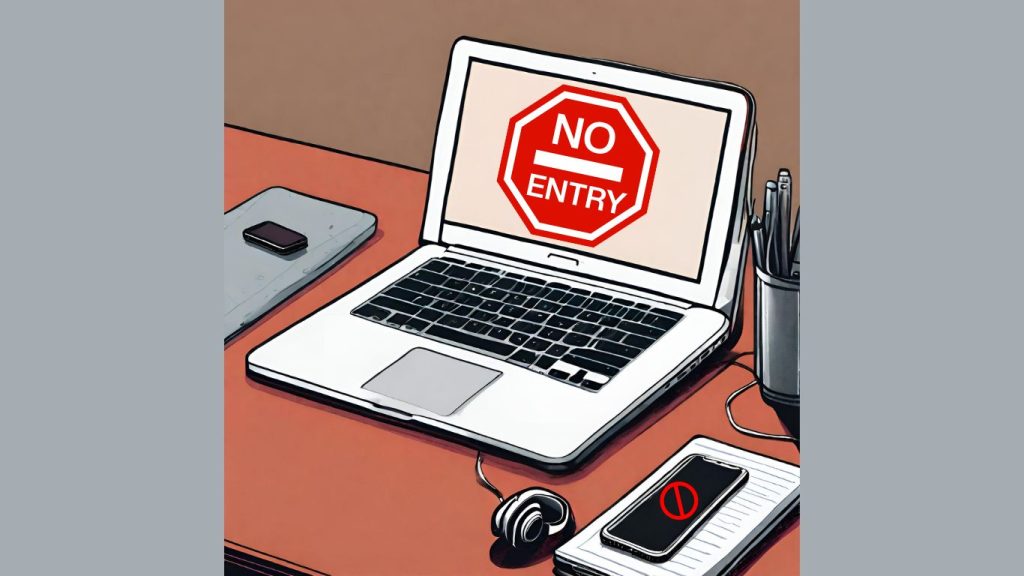
Freedom is a real gem, allowing you to whip up as many block lists as you fancy, and then either start or schedule a Freedom session.
For those of us who might be a tad too crafty for our own good, it even features a lockdown mode which makes it impossible to tweak your block lists mid-session.
You can essentially pre-plan your productivity by scheduling distraction-free sessions in advance.
You just choose the distracting apps and websites you want to block and either pick specific time slots or start an ad-hoc session.
You can also create recurring sessions every day or just on select days.
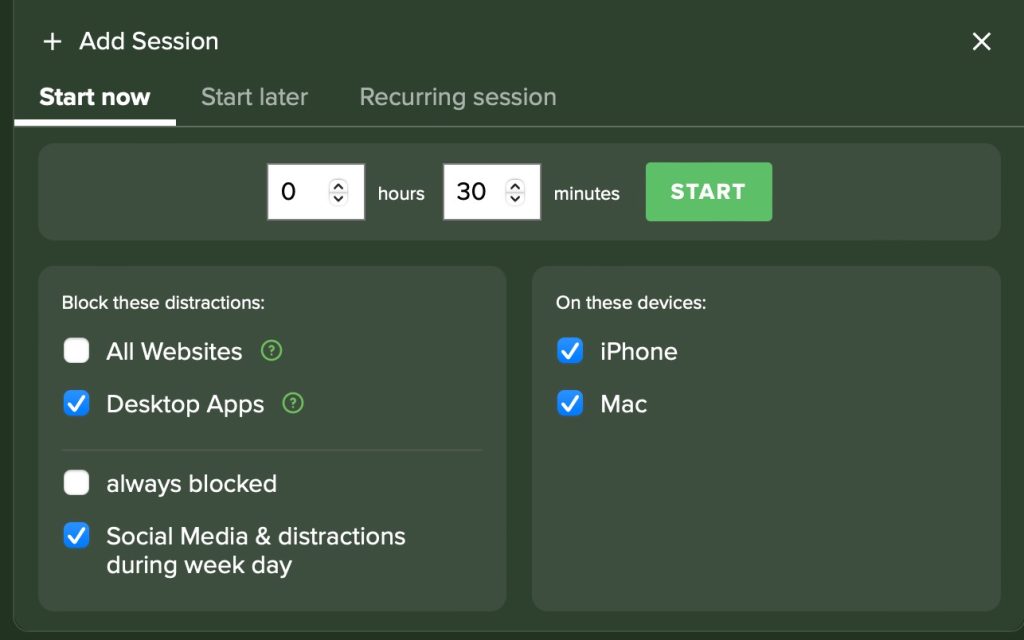
Once you’ve set it up it’s all done automatically without you lifting a finger.
And for times when you need a complete break, you can even block the entire internet.
It’s also very customisable, for example with the ‘Website Exceptions’ function, you can block all websites except for the ones you know you will need.
With Freedom’s block list and scheduling options, you can confidently take back control of your digital life and focus on what matters most.
You never know, you might even find time to start ticking off some of those goals you’ve sidelined to your ‘someday’ pile.
How to Get Started With Freedom
Freedom offers a free trial, that allows you to kick the tires for 7 days before being charged. If you do decide you like it, the pricing is very reasonable.
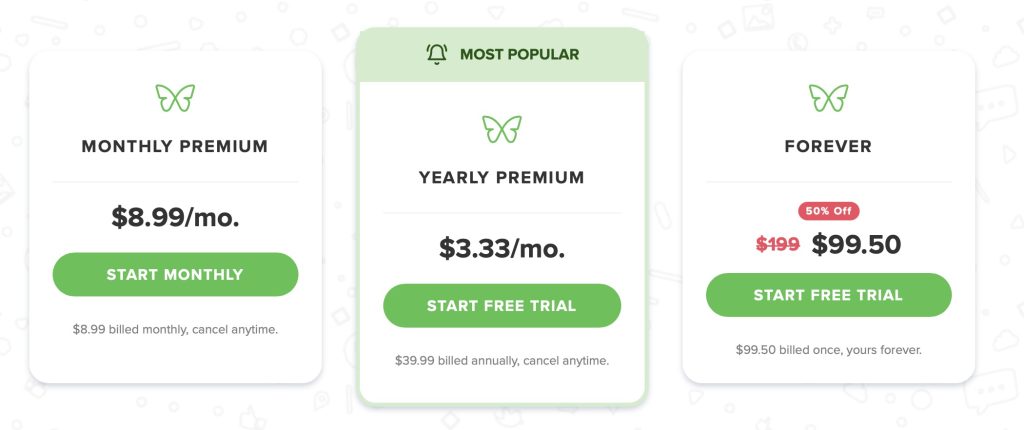
When I signed up (a long time ago) I went for the ‘Forever’ plan thinking I would probably need it for the long haul (I guess I was right about that!)
The good news is, Freedom have setup a 30% discount exclusively for readers of my newsletter!
Sign up for a free trial here and enter the code ‘REMOTEMASTER30’ to get 30% off if you decide to purchase.
Once you’ve signed up for the free trial, try out the following tips from my own experience to get you started with your own block lists and sessions.
1. Setup Categories To Block
Start by setting up a block list of categories via the Freedom website dashboard. In my experience this will cover a lot of what you need to block.
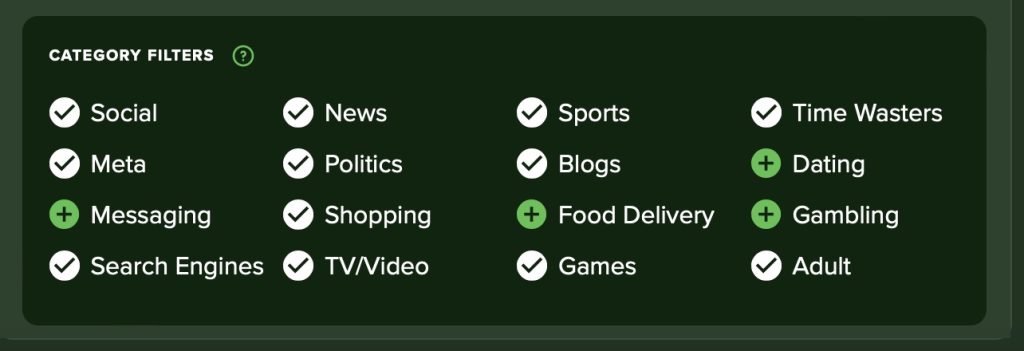
2. Setup A Desktop Apps Blocklist
On your PC/ Mac create a block list of apps you want to block
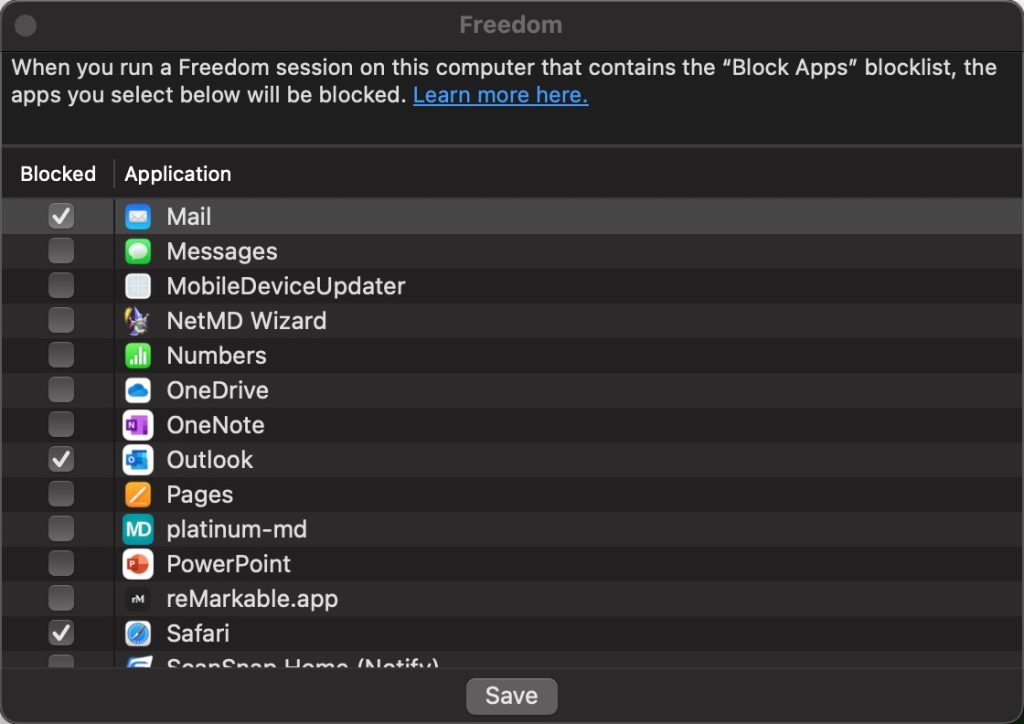
3. Setup a Phone Apps Blocklist
Open the Freedom app on your phone and create a block list of phone apps.
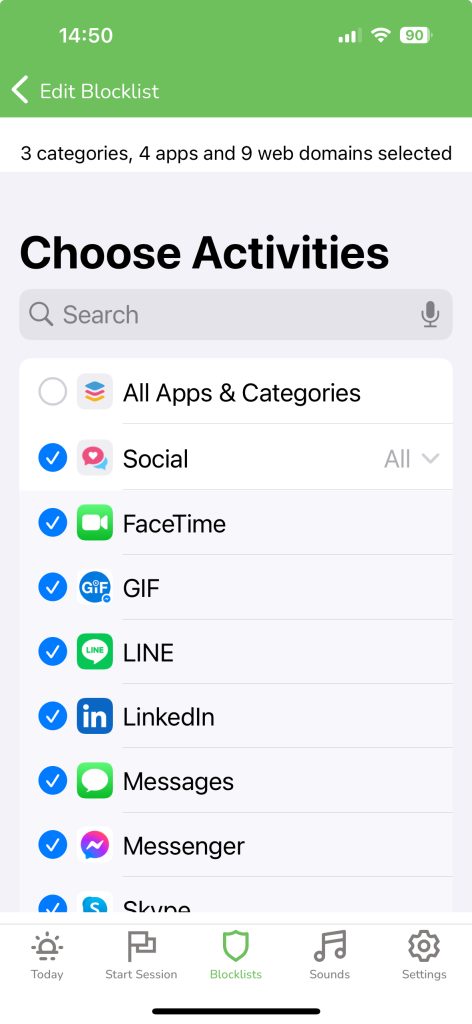
4. Setup Recurring Sessions.
I highly recommend setting up scheduled sessions instead of starting ad-hoc sessions, at least to start with.
As my eBay example shows, even with the best intentions it’s easy to get derailed. But with an automated, scheduled session you don’t need any willpower or discipline in the moment!
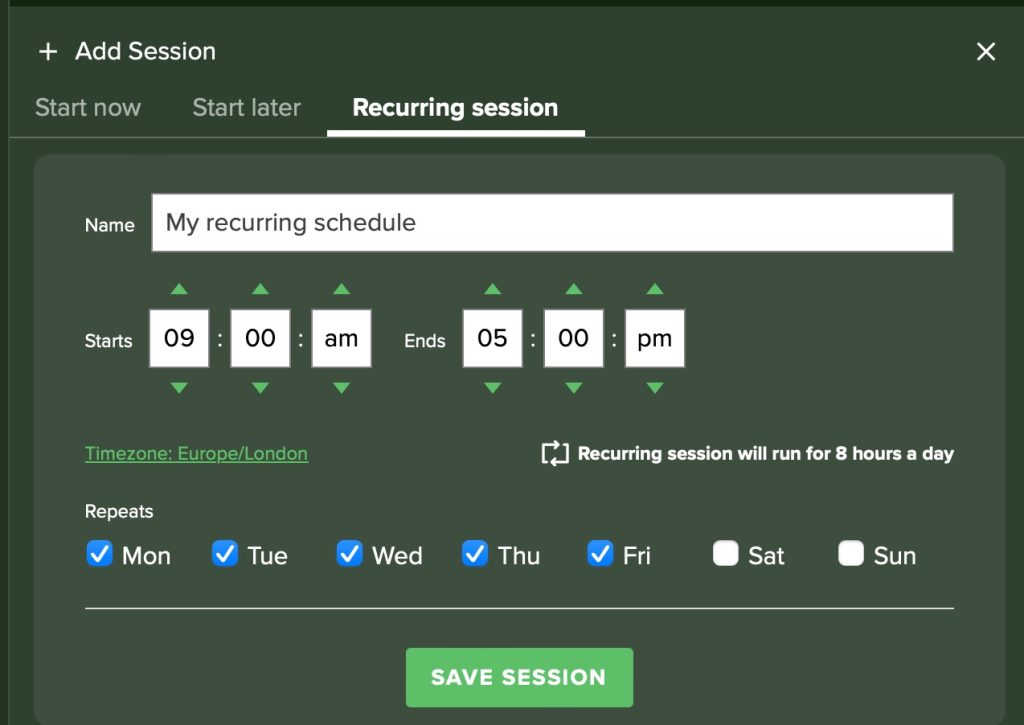
You could even setup your sessions as Pomodoros!
For example; setup four sessions of 25-minutes with five minute breaks between them, followed by a 20 minute break after session four, then another set of four.
During the workweek, I tend to use a set of blocked sites and apps with sessions scheduled for about 2 hours each. I have a break of about 15 minutes between each to ‘indulge’ if I need to.
I also use an additional session that blocks everything after 8pm. This stops me working too late on… well these emails for example 😅
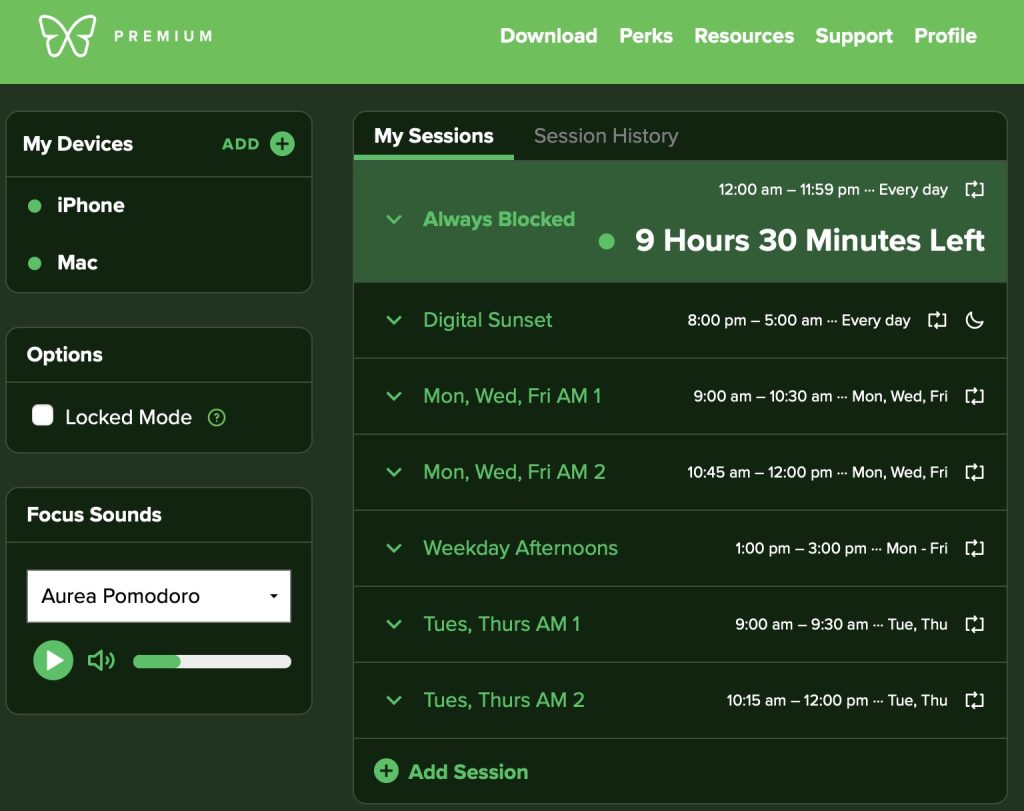
Once I started using the Freedom app again, it was like somebody pressed the ‘reset’ button for me. This neat little app proved to be a much-needed tool in my toolkit to tackle digital distractions.
So if you have times when you struggle to maintain your focus when working from home, I highly recommend giving Freedom a try.
It’s like a gentle nudge, reminding you to keep your eyes on the prize (and not on the next eBay auction!).
If you try it out, let me know how it goes and what your specific settings are that work well for you!
Here’s to cutting distractions, boosting productivity and reclaiming your digital discipline!
Until next time, happy productivity hunting!

